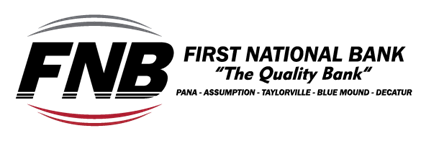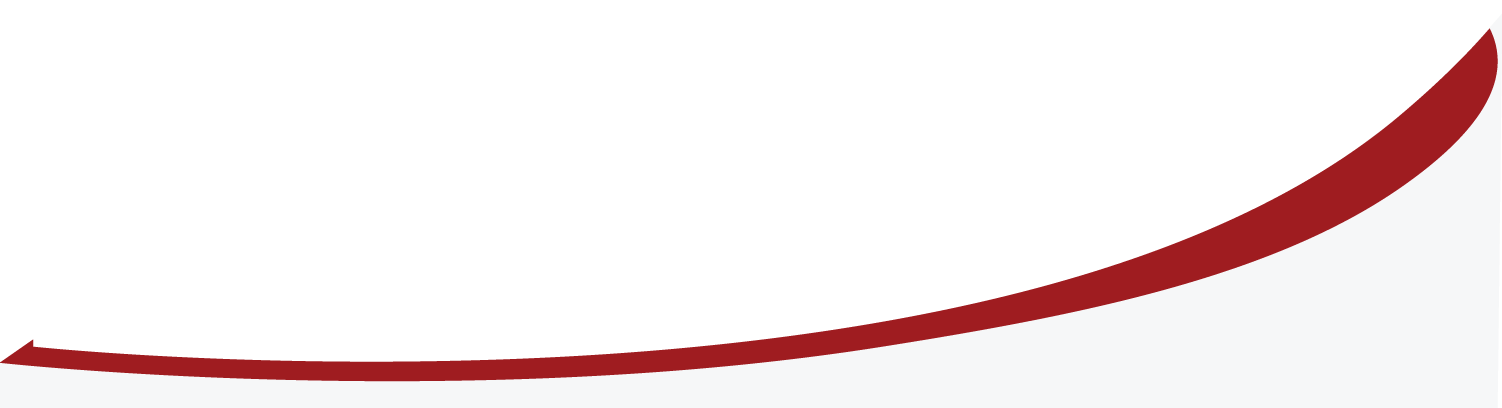Merchant Capture
Q What is Merchant Capture?
Merchant Capture utilizes a desktop scanner that connects to the merchant’s PC and the Internet. With it, they can scan checks received from customers and issue deposits electronically to the bank anytime, day or night. It’s the fastest way to turn check deposits into cash. Merchant Capture technology is available as a result of Check 21, which was passed in late 2004. This legislation encourages the electronification of the payment system by making a check image, and a substitute check, the legal equivalent of the original paper check.
Q How does Merchant Capture expedite funds availability?
Electronic deposits using Merchant Capture eliminate the need for clients to physically deliver checks to the bank, and can extend the deposit window beyond traditional banking hours. Once received by the bank, electronic items may be processed quicker.
Q When can electronic deposits be issued to the bank?
Businesses can transmit electronic deposits to the bank 24-hours a day, 7-days a week, even on weekends and holidays. The bank’s business day for processing electronic deposits may also be extended.
Q What types of checks can be processed through Merchant Capture?
- All personal and business U.S. checks and Postal money orders can be processed through Merchant Capture.
- Checks from Canada and other foreign countries must be deposited traditionally.
- Savings Bonds must also be deposited traditionally.
Q Is Merchant Capture the same product that retailers are using at the Point-of-Purchase?
No. Many retailers are using a product referred to as P.O.P. that produces an ACH debit and truncates the check. Merchant Capture scans the physical check and creates an image that is electronically transferred to the bank with the deposit.
Q How Secure is Merchant Capture?
Merchant Capture features multiple layers of security including password protection, Internet firewalls, and 128-bit encryption, the highest level of security available.
Q How do customers prevent checks from being scanned and deposited twice?
The software has a built-in tool that detects items already captured. If the software detects a potential duplicate check, an alert prompts them to make a decision about the item in question.
Q How do customers know if the image quality is acceptable?
The software has an Image Quality Assessment (IQA) tool that automatically identifies checks with missing or unreadable fields.
Q Who typically uses the system?
Individuals already in charge of manually preparing and delivering deposits are typically the end users of Merchant Capture.
Q What do I do with the original paper checks after scanning & making a deposit?
It is recommended that the original checks be securely stored for a period of time as directed by the financial institution, usually a minimum of 14 days or longer. Guidance for proper handling of original checks is provided to the merchant in the User’s Starter Kit.
Q What do businesses need to use Merchant Capture?
- A PC with a current version of Microsoft 2000 or XP
- A supported desktop check scanner and software.
- A high-speed Internet connection.
- An account with FIRST NATIONAL BANK
Positive Pay
Q How does Positive Pay work?
Essentially, the Positive Pay System verifies the checks that are presented and paid with the checks that have been issued.
Q How does the Bank identify issued checks?
Whenever checks are issued, Positive Pay customers will need to provide the Bank with a file of issued checks, either on disk or through secure mail. The file format must be in a flat file format or a QIF format most common to most readily available money management software.
Q What type of accounts are eligible for Positive Pay?
Any checking account can be set up to use the Positive Pay service. Accounts that consistently have larger balances and a high volume of transaction activity will probably benefit the most from this service.
Quickbooks
Q What do I need to start downloading my statement?
Sign into your online banking account and export.
Q Where do I go to export my transactions from Online Banking?
- Log into Online Banking
- Click on the account information
- Click on export button
- Choose an account you wish to export
- Choose the date range you wish to export
- Choose the file type you wish to download, QBO for QuickBooks
- Click Download Data
- When prompted to Open or Save the file, click Open
- QuickBooks will automatically open and update account information
Q I exported my transactions from Online Banking and nothing happened?
Sometimes, when you download transactions from your banking Web site, your Web browser saves it as a file on your hard drive instead of opening it in QuickBooks.
When this happens, you can manually import the file into QuickBooks:
- Locate the .QBO file on your hard drive and note where it is.
- In QuickBooks, choose File > Utilities > Import > Web Connect Files.
- Navigate to the .QBO file and select it.
- Click Open.
QuickBooks processes the file.
Q What does “Import File” mean?
A text file that transfers list, budget, and transaction data to a QuickBooks company file. An import file must conform to a specific structure for QuickBooks to interpret the data in the file correctly.
You can also use an export file that you created with QuickBooks Export command as a way to import data to another QuickBooks company. Export files conform to the same internal structure as import files. The only difference is that QuickBooks can’t add transaction data to an export file. If you want the file to contain transaction data, you must edit it yourself.